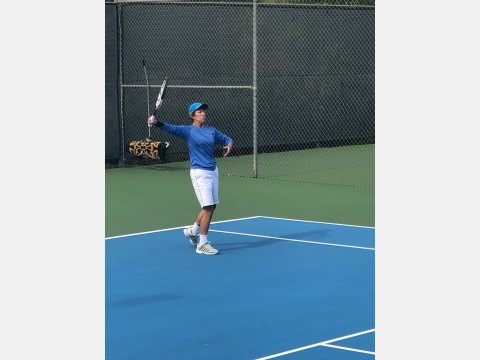Introduction
The web pages are intended to be mostly self documenting. But there is a limit to just how much information can reasonably be squeezed onto a page so some less important information is relegated for elaboration here.
Navigating the website should be easy. A Home navigation button is generally available to provide a fail-safe return to the normal starting page.
There are three classes of users: Guests, Registered Users, and Administrators. Guests can not participate in match scheduling, nor can they view the phone numbers and email addresses of registered players. The only things Administrators can do that Registered Users can not do is to create lists of proposed match times, add and delete players from the players database, reset passwords, and manually manipulate the schedule the computer generated.
Password Change Page
During registration, a new player will be assigned a PlayerId and a default password. One of the first pages a new player should visit is the password change page. When picking a permanent password, there is no need to pick a long or "strong" one as this website does not handle money. Contrary to the usual advice given for picking passwords, a spouse's name, pet's name, or child's name should be fine. I've tried to follow standard guidelines for hardening the site against hacking attempts, but it is comforting that the stakes for breached security are not particularly great. Still it would be stupid to unnecessarily increase the penalties for breached security. Please do not reuse a password you've previously used on an important website like one from a bank, brokerage, or credit-card company.
If you forget your password, ask an administrator to reset it back to the club default. You'll then be able to pick a new permanent one.
Login and Logout Pages
Cookies are used to remember you between visits to the website unless you have no logins for over ten years, or, much more likely, elect to clean out cookies on your computer or phone. Hence once logged in you will generally stay logged in if you continue to use the same cell phone or computer to access the site. This mode of operation is presumably what most would want. It will create a problem though whenever two players wish to share a cell phone or computer for access. Hence the Logout page, which allows a first player to log out so that a second can log in.
Profile Edit Page
After selecting a permanent password and logging in, the last initialization step is to visit the Profile Edit page and complete the form it presents.
An interesting field on the profile page is the Recovery Days field. The number you enter here controls how closely in time you are willing to let the computer schedule your matches. If you are willing to play twice on one day (say, both 8:30 and 10:30), pick 0. If you don't want to play twice on any given day, but are willing to play on consecutive days, pick 1. Picking 2 will mean you never will be scheduled on adjacent days. Picking 3 guarantees you at least two days between matches. One caveat needs mentioning for those desiring long recovery intervals. The computer does not look at the previous week's matches when determining closeness. So if, for example, you wound up scheduled to play on Friday the previous week and you want three recovery days, you will have to insure that yourself by not checking availability for any Saturday or Sunday matches of the new week.
Another interesting field is the Extra Play OK field. Normally the computer will never schedule you for more matches in a week than you indicate (on a page yet to be discussed) as your desired level of play. If you check Yes for this field, the computer might on rare occasions schedule you for one more match than you ideally would be playing. By being generous in this way, you might make it possible to schedule a match for someone who otherwise would not be reaching their desired level of play.
The Contact Means field can be used to indicate the ways that should work well for contacting you.
The computer can send you Email on Thursday mornings reminding you that the window is closing for entering your play desires for the coming week. It can also send you Email on Friday mornings showing the scheduled matches for the upcoming tennis week. If you would consider such email spam, you can turn it off by selecting the No box in the Want Email field.
You can use the Notes field to enter any other information you would like. There is a 256 character limit on what can be entered.
If you'd like, you can upload a portrait. JPEG, PNG, and GIF formats are acceptable. JPEG is the one phones and cameras generally use. It does not matter what the pixel dimensions are of the photo you upload as long as it is not extremely low resolution. It will be resampled to 100 pixels in its larger dimension before being saved to the database. To begin an upload of a photo, select Choose File, which will bring up whatever is the standard dialog for navigating the file system on whatever computer or phone you are using. The Choose File labeling is not great, but unfortunately built into web browsers and not readily changeable by a web page.
No information entered is actually saved to the data base until the Save and Home button is hit. Be sure to hit it if you have made changes you want saved. Otherwise exit with Abort to Home.
Members Show Page
The initial display on the Members Show page just provides PlayerIds and full names. Non-guest users can see additional information for any one player by clicking on the PlayerId.
Desires Edit Page
A key page for this website is the one reached via the Desires Edit button. Here you indicate when you could play and the number of matches you would like to play during the week. Normally you will not be scheduled for more matches than what you specify as your ideal play. But you may be scheduled for one more if you have given the computer permission to do so. See the discussion of the Extra Play field for the Profile Edit page. It makes no sense for you to specify an ideal play level greater than number of match times you check as being available. If you inadvertently do so, the computer will warn you that you have done so and reduce your ideal play level to the number of boxes checked.
Matches Show Page
The end result of all the pages described above is the page reached by the Matches Show button. It shows two weeks of matches. For past matches a button is provided that when clicked brings up a page on which to report results. For matches in the future, there can be nothing to report. For these, the button provided brings up a new page listing possible subs. The players listed are those that had indicated availability at this time, but wound up unscheduled for it. They presumably are good candidates as possible subs. On the page listing subs, just click on a name to bring up contact information.